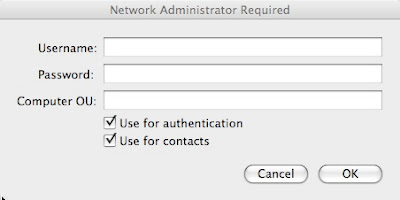Now that I've become dependent on the iPhone, any interruption could cause some frustrations. The latest problem is the lack of connectivity. Basically, unbeknownst to me, the iPhone will lose it's ability to make/receive phone calls, connect to the web over 3G, and send/receive email. It's not until I try to make a phone call that I figure out connectivity has been lost. This means that if someone attempts to call or text, the iPhone does not ring or beep.
Restarting the iPhone will reconnect it to the network. Of course, this is cumbersome, to say the least, not to mention the potential missed calls and texts. I also spent 20 minutes with an AT&T CSR to troubleshoot the problem and the result there was to try replacing the SIM card. Of course, I went online to look for more answers. I found this thread on Apple's website:
http://discussions.apple.com/thread.jspa?threadID=2168883&start=0&tstart=0
It's quite probable that the problem is the latest upgrade to OS 3.1, which I did recently. As I reflect on it, these problems only seemed to have started to occur after the upgrade. The fix that seems to work for everyone is to turn off 3G. I haven't tried that yet, but will do so soon. Let's hope Apple figures this one out soon and posts a fix.
UPDATE, 10/8/2009:
Plugged my iPhone in to sync and found this message:

The most useful to me was the second bullet point that this update fixes "intermittent issue that may interrupt cellular network services until restart."
If this works properly, then it's another great piece of evidence that Apple has the resources to both listen to their customers and resolve their issues in a timely manner. Now if AT&T could get their act together, I would never need to think about switching to Verizon again.
Hope this helps you. Happy computing.