I ran into trouble connecting to an Apple XServe running OS X.3.9. It worked fine from another OS X.4 machine, from a Windows XP machine. However, from a newly reloaded Vista Ultimate machine, I could not map the same network drive. I found on Apple's website a fix that modified LAN Manager Authentication settings. Here's the link:
http://discussions.apple.com/thread.jspa?messageID=8540006�
Since I, begrudgingly, manage several Vista machines I setup a Group Policy with the following setting:
Computer Configruation > Windows Settings > Security Settings > Local Policies > Security Options > Network Security: LAN Manager Authentication level. (By default this read "Send NTLMv2 response only.") > Send LM & NTLM -- use NTLMv2 session security if negotiated.
After making the change on the Group Policy side, I forced the Vista machine to grab the update. After the update, I reattempted to map the network drive and it worked just as it does on my Windows XP boxes.
Now to figure out if I opened up any unnecessary holes in our security scheme. Happy computing.
Welcome. Here you will find information on technical subject matter that I love or despise, as well as practical information you may find handy in your own troubleshooting experiences. Questions and comments are always welcome.
Tuesday, December 30, 2008
TIPS & TRICKS: Windows Update KB929777 Fails with Error 8000FFFF
This is a newly reloaded Windows Vista Ultimate build that was added to our Active Directory, loaded with Sophos Anti-Virus from our Management Console, and all other Windows Updates up to this point applied.
This update (KB929777) failed twice before I went searching for the answer. I found this posting on Microsoft's TechNet forums:
http://social.technet.microsoft.com/Forums/en-US/itprovistasecurity/thread/6b9f6a7c-1b91-422f-a803-11440418008f/
The post in the middle with the fewest steps seemed to work for me. Here's the gist:
Here's what it looks like after the solution is applied:
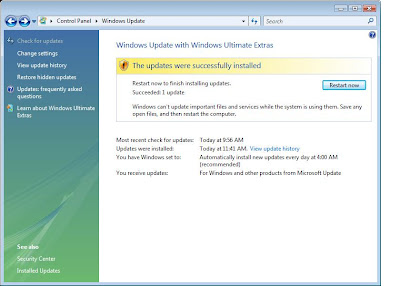
Rule of Thumb for future problems on Vista: Look for and/or remove previously installed Hotfixe and reload to see if it will solve the problem.
This update (KB929777) failed twice before I went searching for the answer. I found this posting on Microsoft's TechNet forums:
http://social.technet.microsoft.com/Forums/en-US/itprovistasecurity/thread/6b9f6a7c-1b91-422f-a803-11440418008f/
The post in the middle with the fewest steps seemed to work for me. Here's the gist:
1: Open up "Control Panel" and navigate your way to "Programs and Features".
2: Click "View installed updates" on the left hand side.
3: Find the update KB929777 and uninstall it.
4: Attempt to install the update again in Windows Update
5: Once successful, restart your PC.
Here's what it looks like after the solution is applied:
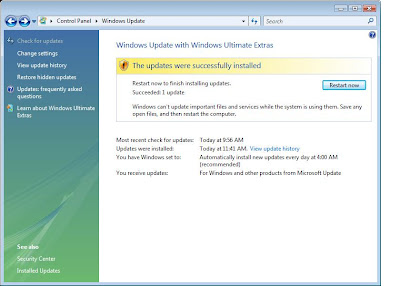
Rule of Thumb for future problems on Vista: Look for and/or remove previously installed Hotfixe and reload to see if it will solve the problem.
Labels:
Active Directory,
Automatic Updates,
fixes,
Microsoft,
Sophos,
tips and tricks,
updates,
Vista
TIPS & TRICKS: Deploying Sophos Anti-Virus to Vista
Using Sophos Enterprise Console 3.0.0.2321 to deploy Sophos to Vista did not work out of the box. Sophos gives a work-around here:
http://www.sophos.com/support/knowledgebase/article/15027.html
In my own testing, I found that steps 1 & 2 were sufficient and did not require a reboot to take effect. However, I do not know how much of it was also due to our AD Group Policies. I did realize that when I tried to deploy from the Console yesterday, our Group Policies had not propagated down to the workstation yet. Today, I see that they have come down to the machine. Nevertheless, I was unable to deploy until I took the first two steps Sophos recommended.
http://www.sophos.com/support/knowledgebase/article/15027.html
In my own testing, I found that steps 1 & 2 were sufficient and did not require a reboot to take effect. However, I do not know how much of it was also due to our AD Group Policies. I did realize that when I tried to deploy from the Console yesterday, our Group Policies had not propagated down to the workstation yet. Today, I see that they have come down to the machine. Nevertheless, I was unable to deploy until I took the first two steps Sophos recommended.
Labels:
Active Directory,
anti-virus,
Microsoft,
registry,
Sophos,
tips and tricks,
Vista
Monday, December 29, 2008
TIPS & TRICKS: Sophos Error 3057
Updated this post:
http://acctu.blogspot.com/2007/08/fix-sophos-stand-alone-installation.html
About 2/3 through the installation, I came across this message:
Sophos now has a knowledge base article on it:
http://www.sophos.com/support/knowledgebase/article/22862.html
However, the article is not clear at all on how to hack the registry to get it to install properly. Here are the steps that worked for me:
1. Run Regedit. If you don't know what this is, I would suggest seeking the help of someone who does. Any wrong setting made with this tool could cripple your machine.
2. Navigate to HKEY_LOCAL_MACHINE > Software.
3. Right-click on the software key and select Permissions.
4. Explicitly add your currently logged-in user with full permissions.
5. Close out and reinstall Sophos.
This worked for me without the steps listed in my previous post on the problem. Now off to retrace the steps to install from the Management Console. Happy computing.
http://acctu.blogspot.com/2007/08/fix-sophos-stand-alone-installation.html
About 2/3 through the installation, I came across this message:
Error 3057. There was an unexpected error while attempting to create, repair or delete a user account. Contact your support personnel.
Sophos now has a knowledge base article on it:
http://www.sophos.com/support/knowledgebase/article/22862.html
However, the article is not clear at all on how to hack the registry to get it to install properly. Here are the steps that worked for me:
1. Run Regedit. If you don't know what this is, I would suggest seeking the help of someone who does. Any wrong setting made with this tool could cripple your machine.
2. Navigate to HKEY_LOCAL_MACHINE > Software.
3. Right-click on the software key and select Permissions.
4. Explicitly add your currently logged-in user with full permissions.
5. Close out and reinstall Sophos.
This worked for me without the steps listed in my previous post on the problem. Now off to retrace the steps to install from the Management Console. Happy computing.
Labels:
anti-virus,
fixes,
registry,
Sophos,
tips and tricks,
Windows
RANTS: Digital Picture Frames Come With Free Viruses
If you've purchased or received a Samsung Digital Picture frame from Amazon, take a look at this posting by Amazon:
http://www.amazon.com/gp/forum/cd/discussion.html?ie=UTF8&cdForum=Fx20DX5GEB7TUX8&cdThread=Tx2LOAXBDR3N47W
This is not the first time this has happened:
http://www.foxnews.com/story/0,2933,337848,00.html?sPage=fnc/scitech/cybersecurity
It won't be the last. I've already heard of these types of things happening with hard drives, which is why I do a wipe of all new hard drives before I deploy.
How To Protect Yourself:
- Always run an anti-virus program on your computer.
- Always keep that anti-virus program updated.
- When purchasing or obtaining anything that may hold data (i.e. digital picture frame, hard drives, USB flash drives, etc.), make sure to, at least, do a virus scan on the device. The better thing to do is to wipe and/or format the device before your first use.
Good luck and happy computing.
http://www.amazon.com/gp/forum/cd/discussion.html?ie=UTF8&cdForum=Fx20DX5GEB7TUX8&cdThread=Tx2LOAXBDR3N47W
This is not the first time this has happened:
http://www.foxnews.com/story/0,2933,337848,00.html?sPage=fnc/scitech/cybersecurity
It won't be the last. I've already heard of these types of things happening with hard drives, which is why I do a wipe of all new hard drives before I deploy.
How To Protect Yourself:
- Always run an anti-virus program on your computer.
- Always keep that anti-virus program updated.
- When purchasing or obtaining anything that may hold data (i.e. digital picture frame, hard drives, USB flash drives, etc.), make sure to, at least, do a virus scan on the device. The better thing to do is to wipe and/or format the device before your first use.
Good luck and happy computing.
Wednesday, December 17, 2008
TIPS & TRICKS: Problems Scrolling with Apple Mighty Mouse
Recently, I started experiencing scrolling problems with my Apple Bluetooth Mighty Mouse. The scroll button started intermittently working and then stopped working altogether. I always thought of the scroll button on the Mighty Mouse as a delicate precision button and treated it as such. However, after a good hard push, some canned air, and a wet cloth later, I got it back to working smoothly. For some specific instructions, I found this site helpful:
http://theappleblog.com/2008/09/27/revive-your-mighty-mouse-scroll-ball/
I'm still excited when I can fix something myself. Passing it along is just a bonus. Happy computing.
http://theappleblog.com/2008/09/27/revive-your-mighty-mouse-scroll-ball/
I'm still excited when I can fix something myself. Passing it along is just a bonus. Happy computing.
Subscribe to:
Comments (Atom)