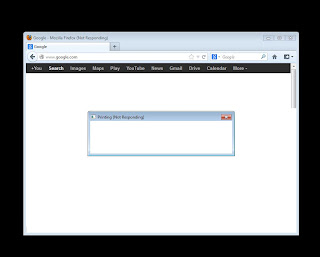In the office we use Volume Licensed installations of Microsoft Office. Each installation "phones home" every so often to extend the activation period. When Office "phones home" it talks to a KMS (Key Management Services) server, which grants additional time when it's a valid installation.
A second way to activate Microsoft Office is through a MAK (Multiple Activation Key), which has a predefined number of activations. This method is for machines that are not able to talk to a KMS server within a specified period of time.
Finally, there are retail versions that have unique codes for each installation or a unique code for a small number of installations within a household, usually 3 installations.
My problem was how to see which one of the above methods a particular installation is using, since the information in the Help menu does not give that information. Fortunately, there is a command line tool that will give that information:
cscript ospp.vbs /dstatus
This command needs to be run inside the Officex, where x is the number that corresponds with your version of Microsoft Office (i.e. Office14 for Microsoft Office 2010). The Officex folder is found in Program Files (x86)\Microsoft Office or Program Files\Microsoft Office depending if you're running the 32-bit or 64-bit version of Office.
In addition, there's a command to tell Office to activate or renew remaining grace period:
cscript ospp.vbs /act
Side note: For installations of Microsoft Office away from your corporate environment, you'll likely need some sort of secured connection (i.e. VPN) back to the office to use the activation/renewal command.